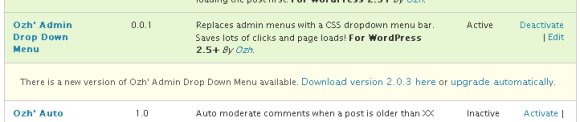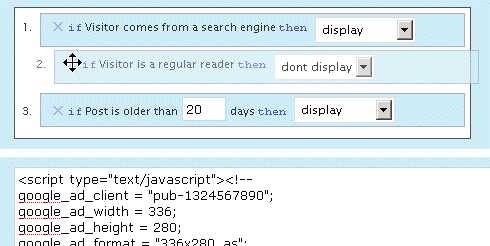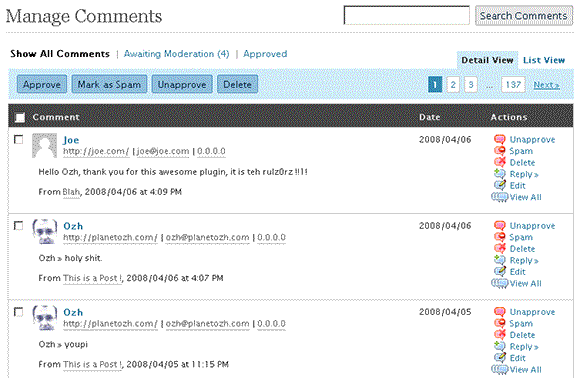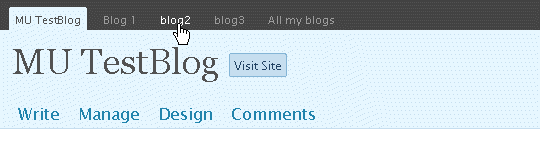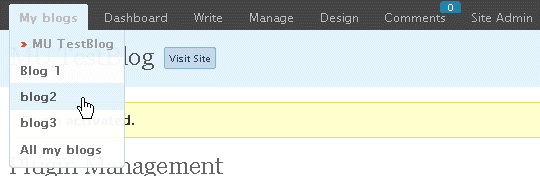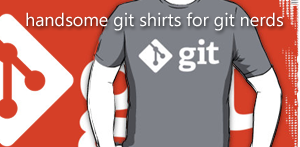If you are experiencing problems with Absolute Comments, it's mostly because of a conflicting plugin. I've put this troubleshooting guide to help you identify it.
I've also improved a few things on Absolute Comments, regarding error handling and reporting. Now, instead of a silly javascript alert box telling that something went moo, you can actually have a more detailed error message that will help you identify the culprit. Not sure why I didn't do this on first release :)

Last thing: I moved all your personal options to a separate external file my_options.php, so that your settings don't get overwritten when you update. (To the question "why didn't you just add an admin page", I'll answer that it's not really worth the screen real estate: you're supposed to pick a few settings and never look back at them, so why waste some space in your already cluttered admin menus)
Anway, go get Absolute Comments 2.1 now.
Edit: Blah. Fifteen minutes later I realize that the external options file will be lost anyway if you upgrade via the built-in plugin updater, which starts by deleting everything. I'll add an admin panel on next update, if any. Doh.
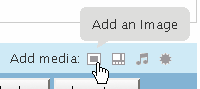 Go to your blog admin area, head to the "Write" page, move your mouse over the "Add media" tiny icons: you probably had noticed it already, WordPress 2.5 comes with a neat tooltip function. Using it in your own plugins is so easy that a hamster could do it.
Go to your blog admin area, head to the "Write" page, move your mouse over the "Add media" tiny icons: you probably had noticed it already, WordPress 2.5 comes with a neat tooltip function. Using it in your own plugins is so easy that a hamster could do it.