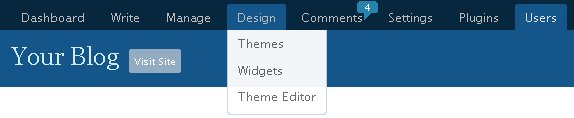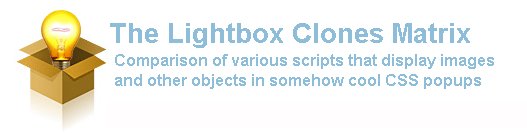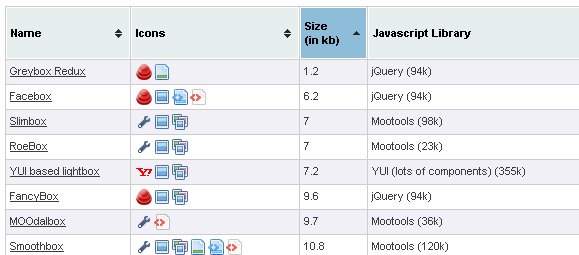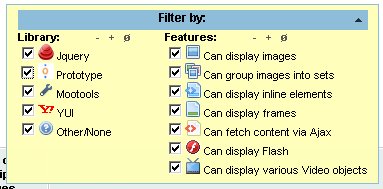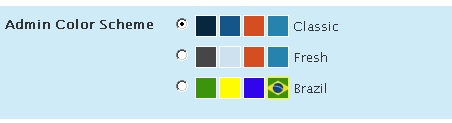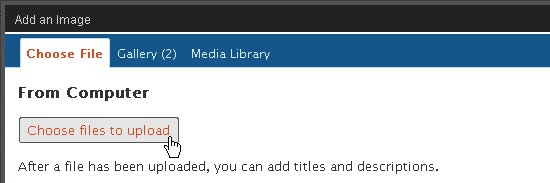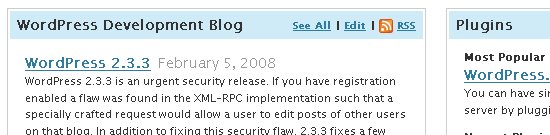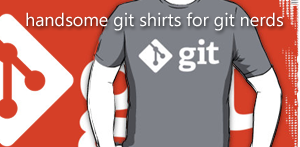In a few days, the next blue thing will land: WordPress 2.5 should come to a download link near you. Being a fairly old WordPress user (I've started looking into it when it was version 0.72 and this very blog was first online on version 1.02) I can remember every major release and the new features they introduced. No doubt, I will remember version 2.5 as one of those memorable ones.
A new Admin look
This is the obvious visible part of the iceberg: the whole admin area has been completely restyled. Some will like it, some will hate it, but as a matter of fact you will have to get used to it.

The admin menu in particular has been redesigned, aiming at simplifying day-to-day tasks for the average blogger: links to your regular blogging activities (writing content, managing content and managing comments) have been made more prominent, while the less frequent tasks (activating plugins, managing users and options) get more discreet links.
A native plugin updater
This feature simply rocks! When a plugin you run gets outdated (ie a newer version has been uploaded on the official repository) you get a notice telling you about the update. From within your plugins page, you can now update the plugin, without having to manually download or upload anything to your web server.

A new door has been opened with this file system, that will probably bring more goodness in the near future: updating themes, installing plugins, and obviously hopefully updating WordPress itself.
An improved media uploader
When writing a post, I find it crucial that uploading an image to illustrate what you're blogging about doesn't slow the publishing process. The new uploader is definetely in my opinion a step in the right direction. Managing your previously updated files is a lot more user friendly than before, and the uploading part in itself is greatly improved by a flash applet that, against all odds, I decided to really like to the point I find this one feature a good reason to upgrade your WordPress setup. "One click uploading", can it get faster than this?
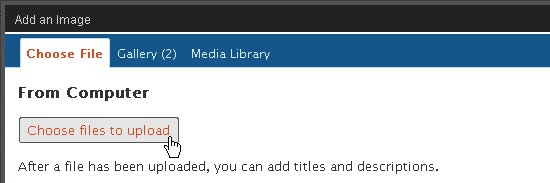
A widget based Dashboard
The Dashboard gets sexy: most parts are customizable real time, with no dirty hacking involved. This is yet another door that gets wide open for more fun and creative stuff: in the near future I guess we'll see more Dashboard plugins bringing crazy widgets in. What would you like? A small "quick post" mini forms? More feeds? A calendar, to-do lists, some weather forecast?
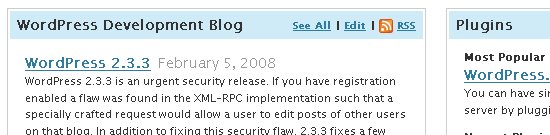
The Dashboard has been a boring page for too long now, it's high time it gets some well deserved attention!
Full feeds
OK, this one is no particular big deal, but I like it.
In the old days, feed items were not cut by the "More" tag and would always return full content. This was one of the reasons I made Better Feed, a plugin that amongst other things made feeds obey this teasing "More" tag. Then, it changed at some point (can't remember when, exactly) and feed items were returning partial content, cutting after the "Read more" link.
Now guess what? This has changed again, reverting to the original behavior: full feeds, no matter the "More" tag. I guess this is just a conspiracy to make me update my Better Feed plugin again :)
Overall
At first, I must say I was quite disappointed by the new interface. At first glance, I saw many things I didn't like, mainly the way admin links are splattered all over the header (which is fixed by my ubercool Admin Drop Down Menu).
The thing is, the more I'm using it (updating plugins or just hacking here and there to understand how new features where working under the hoods), the more I think this is a really great release. It has really cool features and some of them let us expecting very cool stuff in the future.
One more word, of importance: while WordPress 2.3 did bring some changes that required a few hours of sweat to get things working smooth due to the introduction of the tag system, WordPress 2.5 does not substantially change the "core engine". Upgrading to this version should be, more than ever, totally harmless to your blog and shouldn't break anything. The worse that will happen might be a plugin looking ugly in your admin area.